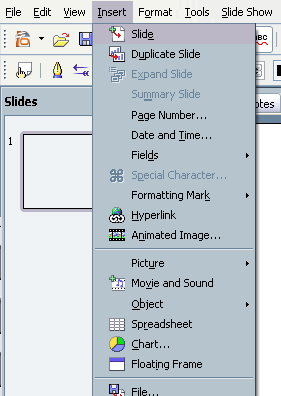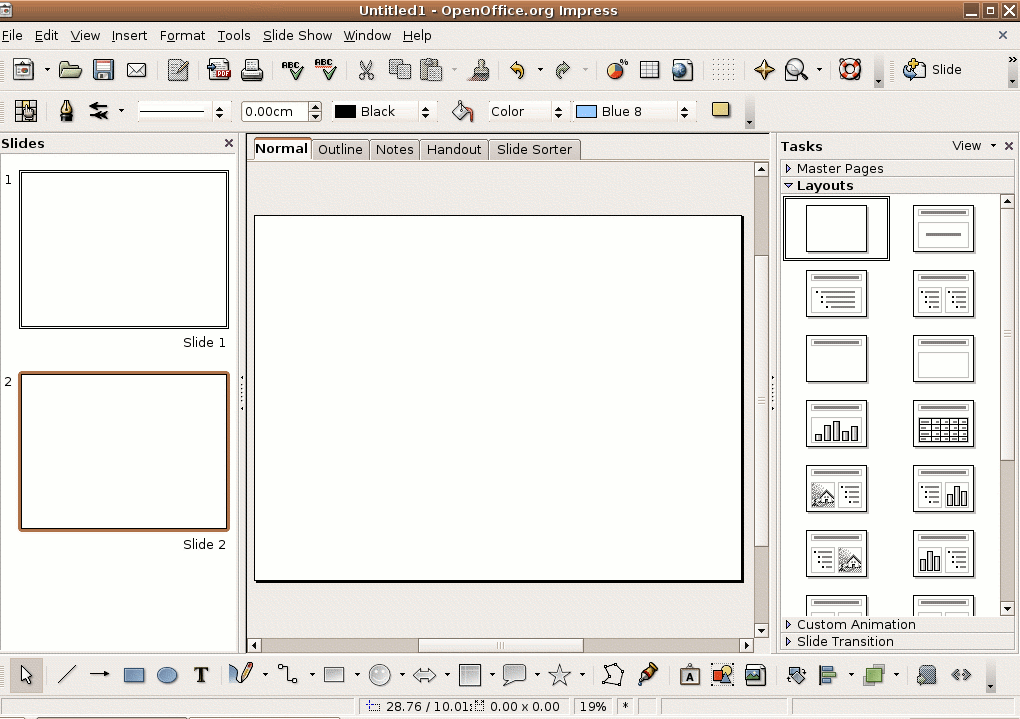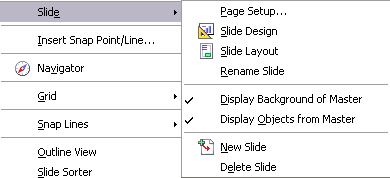CCNC/CCNC Module 6/Creating Slides/Subsection 2 Inserting Slides
From WikiEducator
< CCNC | CCNC Module 6 | Creating Slides
| Creating Slides |
Predefined Templates |
Presentation Templates |
Insert Slides |
Duplicate Slides |
Delete Slides |
Show Me |
Tutorial 3 - Inserting Slides
Inserting Slides
Each Impress presentation that you create will begin with a single slide. After you change the opening slide, you'll want to add more slides to your presentation. The number of slides that you add to the presentation is dependent on the length of your presentation.
To insert a slide in a presentation:
- Choose Insert|Slide from the menu bar.
- On the Insert Slide dialogue box, click on any of the 20 different AutoLayout thumbnail images to apply that design to the new slide.
- Click the OK button.
- A new blank slide is displayed on the screen. Also notice that a new slide tab, with the name Slide 1, Slide 2, Slide 3, or whatever the next sequential slide number is in the presentation, has been added to the bottom of the screen.
Another way to insert a slide is to right-click on the slide tab sheet and select Insert from the shortcut menu.