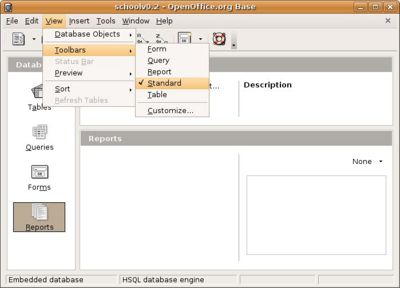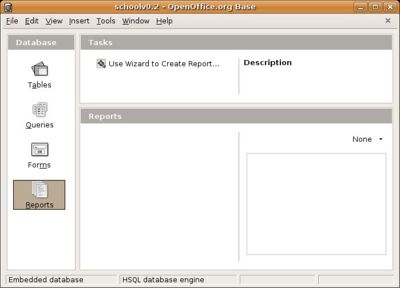CCNC/CCNC Module 5/The database application/Adjusting the application settings/Toolbar Settings
From WikiEducator
| Adjusting Settings |
View Settings | Toolbar Settings | Self Assessment | Summary & FAQs |
Contents
Toolbars
Working with Toolbars
Toolbars are the icons just below the menus that allow you to easily select an action without using a drop down menu. You add and take away toolbars from the View >> Toolbars >> menu. When a toolbar is selected it has a check mark to the left of the menu item.
When you have NO toolbars selected the design space exists right below the menu bar.
Test your knowledge